Land Of The Free

Supplies Needed:
Tube of Choice ~ I am using the Awesome Artwork of Elias Chatzoudis
You can Purchase a License to use his Artwork HERE
Font of Choice ~ I am using a Free Font Called "Marking Pen"
Scrap Kit of Choice ~ I am using a Patriotic PTU Kit by Me - Krissy's Scraps ~ *Independence*
You can Purchase this Kit HERE
Eye Candy 4000 ~ Gradient Glow
Thanks to Chelle aka Weescotslass for Use of her Mask. You can find Weescotslass HERE
Also Thanks to Missy for the Use of her Great Tag Template #13. You can find Missy and her Tag Templates HERE
~~~~~~~~~~~~~~~~~~~~~~~~~~~~~~~~~~~~~~~~~~
Remember to Save Often!
Let's Get Started!
Open your Tag Template ~ missy_tagtemplate13 ~ Close off (X Out) all of the Original "Named" Layers & the Copyright Layer in your Layers Palette
New Layer ~ Locate and Open KSIPaper 6 ~ Flood Fill your New Layer with the Paper Pattern ~ Scale 48
Open Mask WSL_Mask185 ~ Layers ~ New Mask Layer from Image ~ In the Drop Down Window locate WSL_Mask185 ~ Source Luminance Checked ~ Click OK ~ Merge Group
Click on your "Circle" Layer ~ Selections ~ Select All ~ Float ~ New Layer
Locate and Open KSIPaper 4 ~ Flood Fill your newly Selected layer with the Paper Pattern ~ Scale 48 ~ Selections ~ Select None ~ Apply your Drop Shadow
V - 2
H - 2
Opacity - 48
Blur 8.00
Click on your "Frame Rectangle" Layer ~ Selections ~ Select All ~ Float ~ New Layer
Locate and Open KSIPaper 5 ~ Copy ~ Paste into Selection ~ Selections ~ Select None
Click on your "Lines" Layer ~ Selections ~ Select All ~ Float ~ New Layer
Flood Fill the Selections with Colour #880004 ~ Selections ~ Select None ~ Duplicate this Layer
Click on your "Rectangle Frame" Layer ~ Selections ~ Select All ~ Float ~ New Layer
Open KSIPaper 7 ~ Flood Fill your newly Selected layer with the Paper Pattern ~ Angle 90 ~ Scale 28 ~ Selections ~ Select None ~ Apply your Drop Shadow Again
V - 2
H - 2
Opacity - 48
Blur 8.00
Locate and Open KSIBeaded String 1 ~ Copy ~ Paste ~ Resize 48% ~ Adjust ~ Position as Desired ~ Sharpness ~ Unsharp Mask with My Settings Below
Radius - 2.00
Strength - 28
Clipping 4
Erase any Excess String and Apply a Drop Shadow
Open your Tube of Choice ~ Copy ~ Paste ~ Resize 88% ~ Sharpen if Required ~ Drop Shadow as Above ~ Position using My Tag for Reference and Erase the Lower Edge of your Tube so it Appears to be Inside the Frame
Click on your "Large Stars" Layer ~ Selections ~ Select All ~ Float ~ New Layer
Open KSIPaper 6 ~ Flood Fill your newly Selected layer with the Paper Pattern ~ Scale 28 ~ Selections ~ Select None ~ Apply your Drop Shadow
Click on your "Small Stars" Layer ~ Selections ~ Select All ~ Float ~ New Layer
Open KSIPaper 8 ~ Flood Fill your newly Selected layer with the Paper Pattern ~ Scale 40 ~ Selections ~ Select None ~ Adjust ~ Add/Remove Noise ~ Add Noise with my Settings Below Locate and Open KSIFlower 7 ~ Copy ~ Paste ~ Resize 34% ~ Adjust ~ Sharpness ~ Unsharp Mask with the Following Settings
Locate and Open KSIFlower 7 ~ Copy ~ Paste ~ Resize 34% ~ Adjust ~ Sharpness ~ Unsharp Mask with the Following Settings
Radius - 2.00
Strength - 28
Clipping 4
Apply your Drop Shadow :)
Open KSIDog Tag - Home of the Brave and KSIDog Tag - Land of the Free ~ Copy both Dog Tags ~ Paste both Dog Tags and Resize each to 48% ~ Position on your Tag using Mine for Reference and Erase any Excess String ~ Apply a Drop Shadow to Each Dog Tag
Locate and Open KSIButton 1, KSIButton 2, KSIButton 3 and KSIButton 4 ~ Copy each button ~ Paste each Button and Resize to 40% and 34% Alternately ~ Position on your Tag using Mine for Reference ~ Apply a Drop Shadow to Each Button
Now for our Text!
Apply your Text and position as Desired ~ I used Marking Pen ~ Background Colour #0c0c0c ~ Foreground Colour #Null
Effects ~ Plugins ~ Eye Candy 4000 ~ Gradient Glow with the Following Settings
Glow Width - 3.00
Soft Corners - 0
Overall Opacity - 100
Draw Only Outside Selection - Checked
Colour - White
Duplicate your Text Layer Twice and Merge your Text Layers Together ~ Apply your Final Drop Shadow
Add any Required Copyrights to your Tag ~ Merger Visible ~ Save as a .jpeg or .png and you are Finished!
Huggers ~ Krissy :)
© Elias Chatzoudis ~ Krissy '10


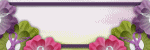
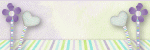



0 comments:
Post a Comment