Hot Like Me
 You can View the Animated Tag HERE
You can View the Animated Tag HEREThis Tutorial was Written by Me in it's Entirety on June 20, 2010 ~ Any Similarity to any other Tutorial is Purely Coincidental
Supplies Needed:
Tube of Choice ~ I am using the Gorgeous Artwork of Jamie Kidd
You can Purchase a License to use her Artwork HERE
Fonts of Choice ~ I am using "Showcard Gothic" and "Lainie Day SH"
Scrap Kit of Choice ~ I am using an Awesome PTU Scrap Kit from C.C.Creationz ~ *Cherry Blossom*
You can Purchase this Kit HERE
Eye Candy 4000 ~ Glass ~ Optional
Alien Skin Xenofex 2 ~ Optional
Animation Shop ~ Optional
Thanks to Chelle aka Weescotslass for Use of her Mask. You can find Weescotslass HERE
Tag Template #33 by Missy. You can find Missy and her Fabulous Tag Templates HERE
~~~~~~~~~~~~~~~~~~~~~~~~~~~~~~~~~~~~~~~~~~
Let's Get Started!!!
Open your Tag Template ~ missy_tagtemplate33 ~ Close off (X Out) all of the Original "Named" Layers & the Copyright Layer in your Layers Palette ~ Selections ~ Select All ~ New Layer
Locate and Open Paper 7 ~ Copy ~ Paste into Selection ~ Selections ~ Select None
Open Mask WSL_Mask222 ~ Layers ~ New Mask Layer from Image ~ In the Drop Down Window locate WSL_Mask222 ~ Source Luminance Checked ~ Click OK ~ Merge Group
Click on your "Large Circle" Layer ~ Selections ~ Select All ~ Float ~ New Layer
Locate and Open Paper 6 ~ Flood Fill your newly Selected layer with the Paper Pattern ~ Scale 68 ~ New Layer ~ Flood Fill with Colour #0c0c0c ~ Selections ~ Select None ~ Apply a Drop Shadow to your Dark Layer Only
V - 2
H - 2
Opacity - 28
Blur 8.00
Click on your "Smaller Circle" Layer (It's actually Labelled Small rectangle ~ LoL) ~ Selections ~ Select All ~ Float ~ New Layer
Locate and Open Paper 6 ~ Flood Fill your newly Selected layer with the Paper Pattern ~ Scale 68 ~ Selections ~ Select None
Open your Tube of Choice ~ Copy ~ Paste as a New Layer ~ Position using My Tag for Reference
Click on your "Smaller Circle" Layer Again ~ Selections ~ Select All ~ Float ~ Invert ~ Back up to Your Tube Layer ~ Hit Delete ~ Selections ~ Select None ~ Lower the Opacity of Your Tube Layer to 48 in Your Layers Palette
Click on your "Frame Background" Layer ~ Selections ~ Select All ~ Float ~ New Layer
Open Paper 7 ~ Flood Fill your newly Selected layer with the Paper Pattern ~ Scale 68 ~ Selections ~ Select None
Click on your "Hearts" Layer ~ Selections ~ Select All ~ Float ~ New Layer
Again Open Paper 6 ~ Flood Fill your newly Selected layer with the Paper Pattern ~ Scale 68 ~ Selections ~ Select None
Open your Tube of Choice Once More ~ Copy ~ Paste as a New Layer ~ Position over the Hearts using My Tag for Reference ~ I Duplicated Mine Twice and Positioned to My Liking ~ You may also need to Resize your Tube here ~ Play around with Positioning Until you are Satisfied :)
Click again on your "Hearts" Layer ~ Selections ~ Select All ~ Float ~ Invert ~ Back up to Your Tube Layer/s that You have Just Placed ~ Hit Delete on each Layer ~ Selections ~ Select None
Click on your "Frame" Layer ~ Selections ~ Select All ~ Float ~ New Layer ~ Flood Fill with Colour #0c0c0c ~ Selections ~ Select None ~ Apply your Drop Shadow
V - 2
H - 2
Opacity - 28
Blur 8.00
Locate and Open Flowers and Ribbons ~ Copy ~ Paste ~ Resize 68% ~ Position using My Tag for Reference ~ Apply your Drop Shadow of Choice
Locate and Open Buttefly 2 ~ Copy ~ Paste ~ Resize 28% ~ Image ~ Free Rotate ~ Right 28 ~ Position using My Tag for Reference ~ Sharpen if Required ~ Apply your Drop Shadow Again
Apply your Text and position as Desired ~ I used Showcard Gothic for the "Hot Like Me" Phrase and the Bottom Name Layer ~ Background Colour #0c0c0c ~ Foreground Pattern Paper 6 ~ Scale 68
For the Top Name Layer I used Lainie Day SH ~ Background Pattern Paper 7 ~ Scale 68 ~ Foreground Colour Null ~ Eye Candy 4000 - Glass Using my Settings Below
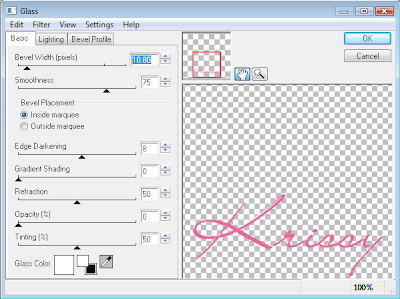 Apply your Drop Shadow once More
Apply your Drop Shadow once MoreV - 2
H - 2
Opacity - 28
Blur 8.00
You can now choose to Stop here or Keep Going to add Your Animation!
Add any Required Copyrights to your Tag and Apply a Drop Shadow to your Text if Desired
~~~~~~~~~~~~~~~~~~~~~~~~~~~~~~~~~~~~~~~~~~
Here I will assume you have a General Working Knowledge of both Paint Shop Pro and Animation Shop
Now for our Animation Layers ~ Get Ready to Duplicate a Few Times ~ LoL
Select and Duplicate your Pale Pink "Large Circle" Layer Twice ~ Select and Duplicate your "Smaller Circle" Layer Twice ~ Select and Duplicate your "Hearts" Layer Twice
Close off (X Out) the Bottom Two "Large Circle" Layers ~ With the Top one still Selected ~ Effects ~ Plugins ~ Alien Skin Xenofex 2 ~ Constellation ~ Follow my Settings Below
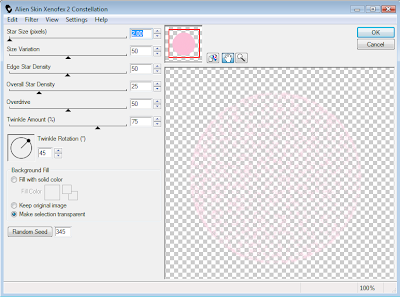 Repeat this step for the remaining "Large Circle" Layers ~ Altering your Random Seed for each Layer by Simply clicking Random Seed in Constellation
Repeat this step for the remaining "Large Circle" Layers ~ Altering your Random Seed for each Layer by Simply clicking Random Seed in ConstellationRepeat the Above Constellation Steps for your "Smaller Circle" Layers and "Hearts" Layers Also
Open Animation Shop Now
Close Off your lower two "Large Circle" Layers ~ Lower two "Smaller Circle" Layers and Lower two "Hearts" Layers ~ Copy Merged ~ Paste as a new Animation
Close off the Top "Large Circle" Layer and Open the one Below ~ Close off the Top "Smaller Circle" Layer and Open the one Below ~ Close off the Top "Hearts" Layer and Open the one Below ~ Copy Merged again ~ Paste After Current Frame
Close off the Middle "Large Circle" Layer and Open the one Below ~ Close off the Middle "Smaller Circle" Layer and Open the one Below ~ Close off the Middle "Hearts" Layer and Open the one Below ~ Copy Merged again ~ Paste After Current Frame
File ~ Optimization Wizard and Click through to Finish ~ File ~ Save
Your Tag is Done ~ WooHoo!
Huggers ~ Krissy
© Jamie Kidd ~ Krissy '10


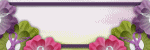
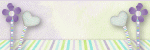



0 comments:
Post a Comment